In this section, we have attempted to help you with how to use Campaign Management to send a message with an official API.
Step 1:
Click on the “Login” option available on the right top corner of the website.
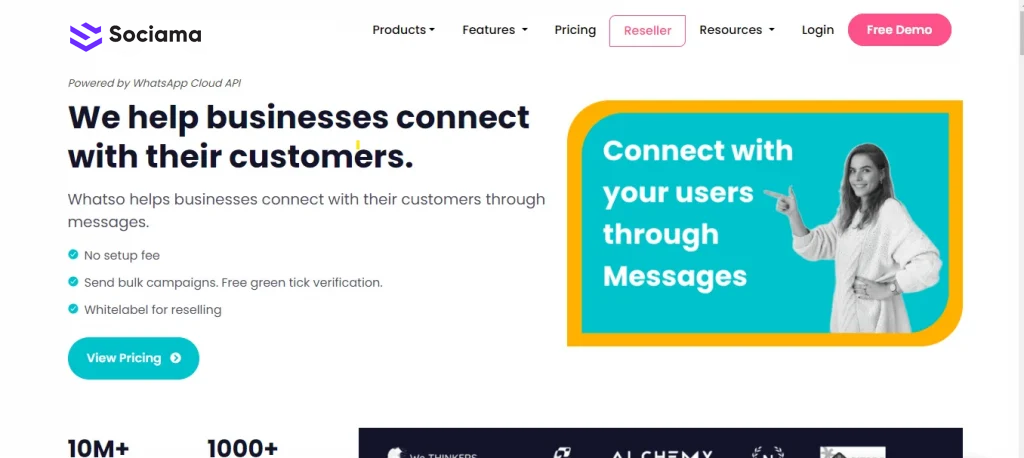
Step 2:
Enter registered email details in the login popup:-
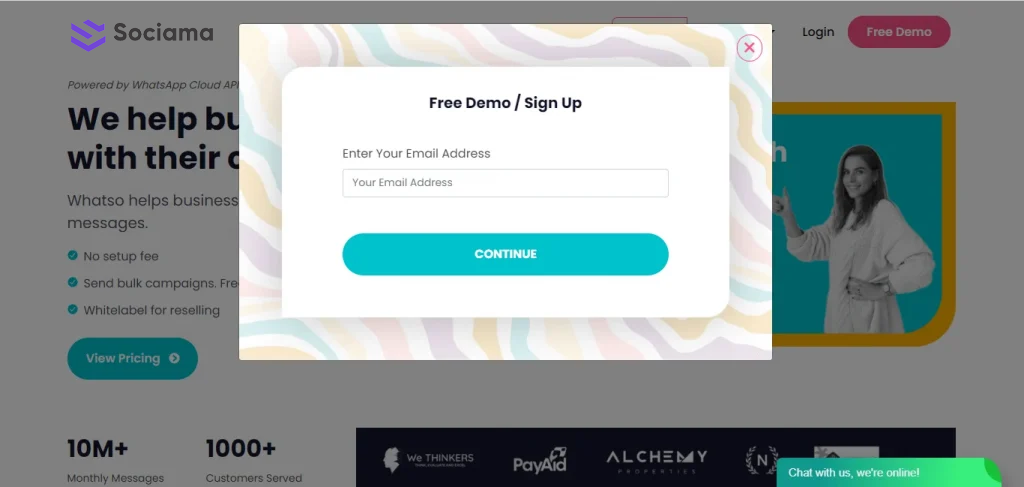
Step 3:
When you click on LOGIN, you’ll see a note in the below of “Email sent. Please check your email. Also, check your spam folder”.
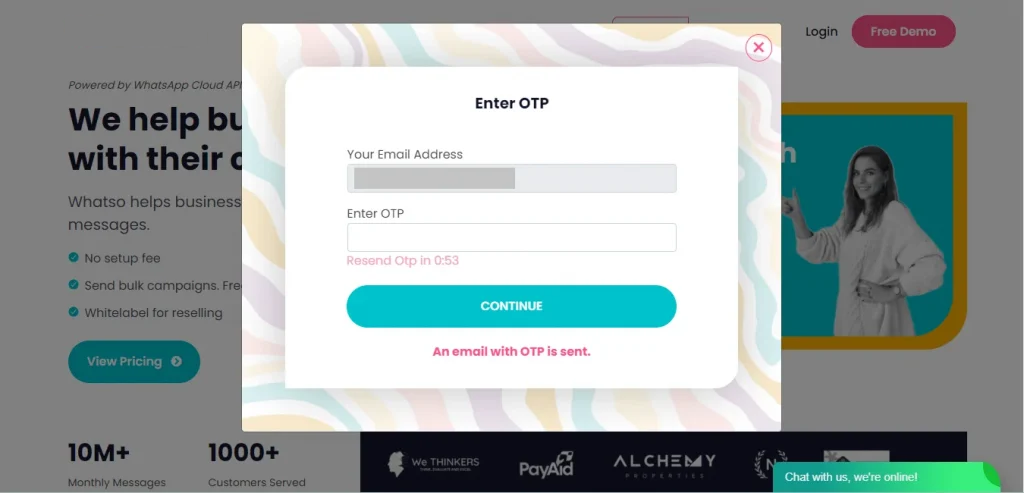
Step 4:
When you open the mail, you’ll see this screen. Please click on the given link.
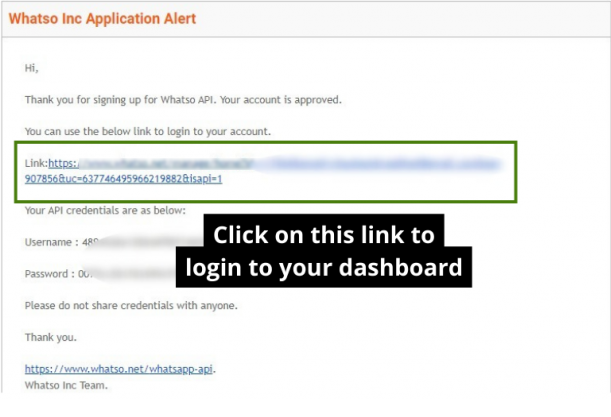
Step 5:
After you click on the link given in the mail, you’ll be directed to the Sociama dashboard page. Please click on “Campaigns” on the left-hand navbar.
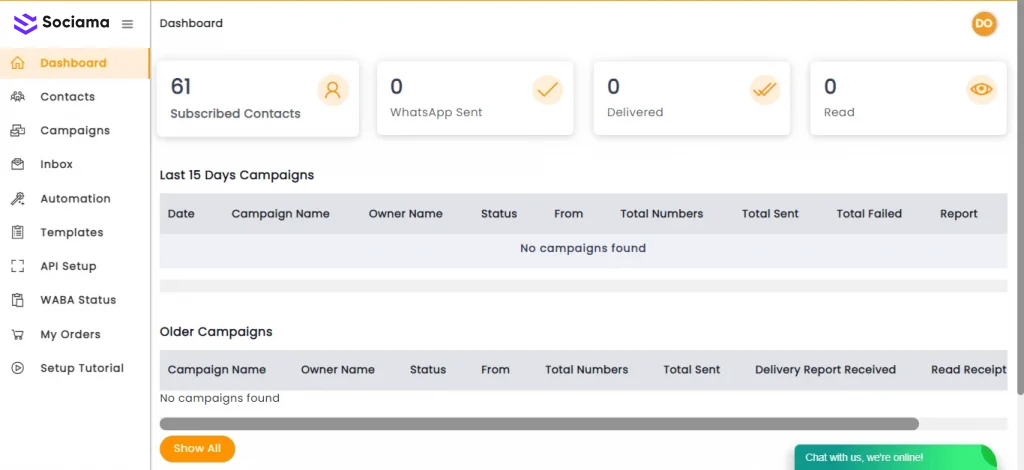
Step 6:
As no campaigns are created, click on “Start your first campaign” button.

Step 7:
Here, enter your campaign details like “Campaign Name” and “Campaign Owner Name“. Then in “Select Recipient“, select groups to which you want to send or select all contacts. and select your template from approved templates only and then click on “Next Step” button.

Step 8:
After selecting one template, you can fill these textboxes as guided in “To use data from contact management” and upload an image and button url after that click on “Next Step” button.

Step 9:
As soon as you click “Next Step“, you will be followed by the schedule campaign screen. Here, you can send the campaign or you can also schedule the same.

Step 10:
When you click on “Send” button, this progress board will appear as shown.

How to use Campaign Management to send message with Sociama Chrome extension.

