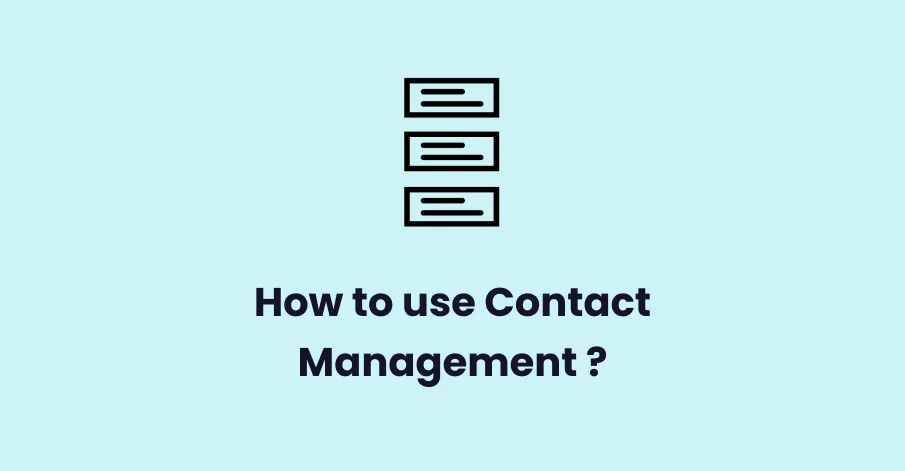Contact Management is for businesses to manage their customers contact details. It can be used to create and run campaigns to send messages via WhatsApp in bulk.
Follow the below process to how to use contact management.
Let’s Begin!
Step 1:-
Click on the Login option available on the right side.
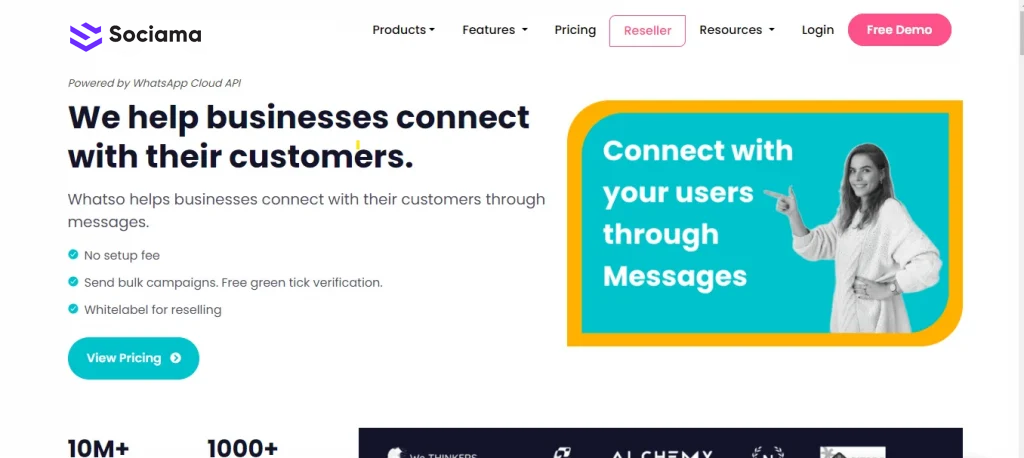
Step 2:-
Enter registered email details in the login credential:-
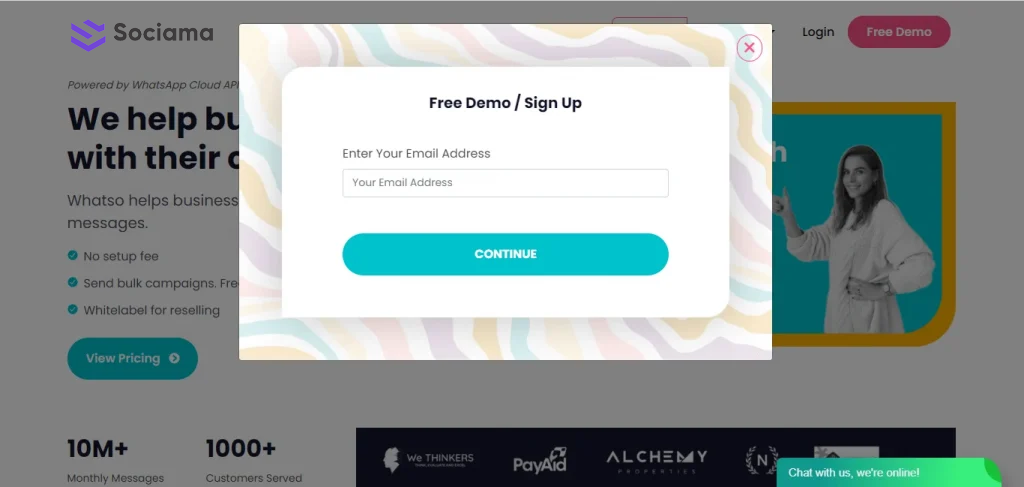
Step 3:-
When you click on LOGIN, you’ll see a note in the Greenline saying “Email Sent. Please check your email. Also, check your spam folder.”
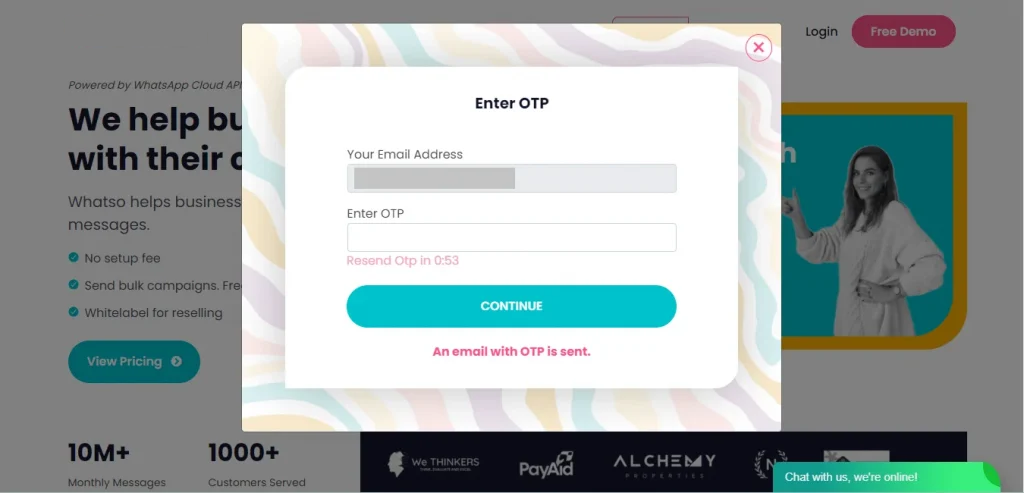
Step 4:-
When you open the mail, you’ll see this screen. Please click on the given link.
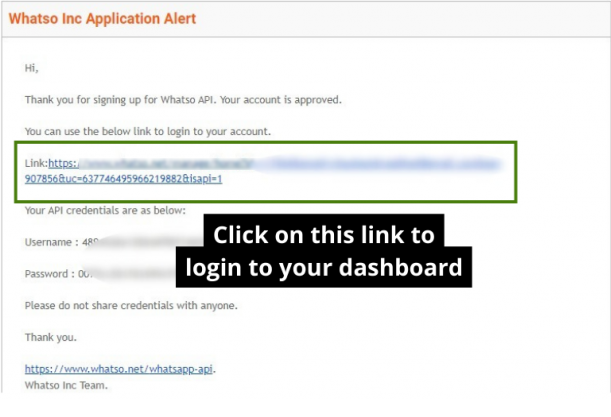
Step 5:-
As you click on the given link, you’ll be directed to the Sociama dashboard page. Please click on “Contacts” for further process.
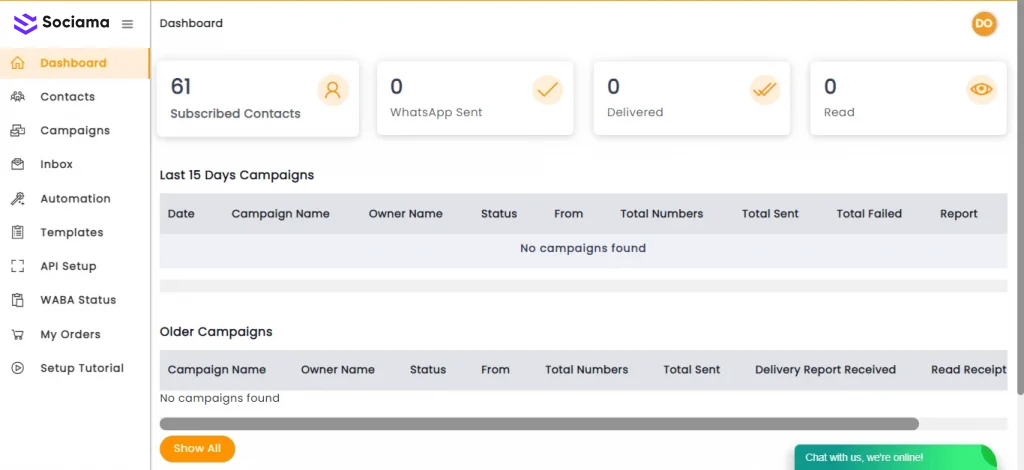
Step 6:-
After that, you’ll be directed to this page. Now you can add contacts through “file import [Excel]” by clicking the “File Import” tab.
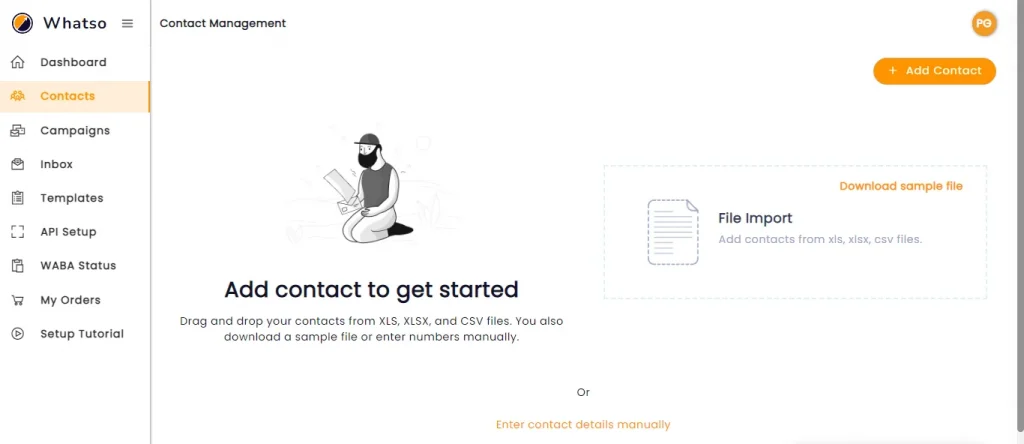
Step 7:-
If you want to add contacts manually. and then click on the “Add Contact“ button.
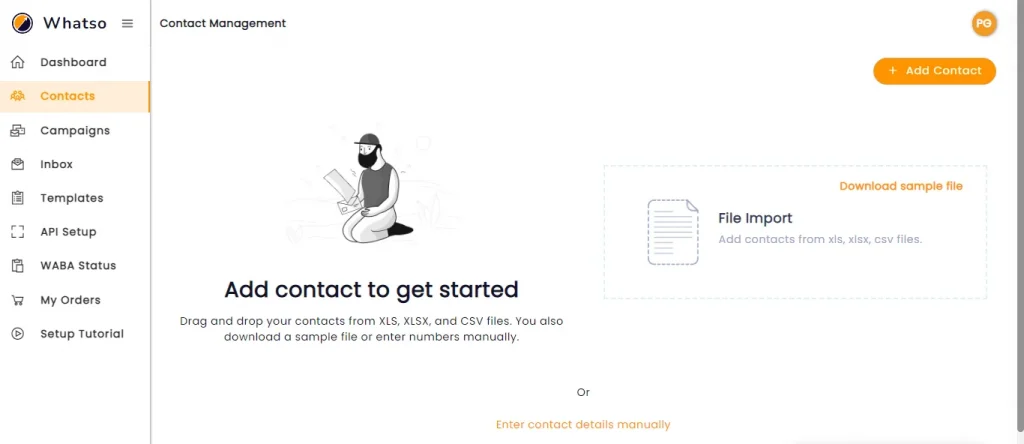
Step 8:-
After the Click on the “Add Contact“ button. You have to type First Name & Last Name and Phone Number single number per line with country code without + sign and Email Address then click on the “Save Contact“ button.
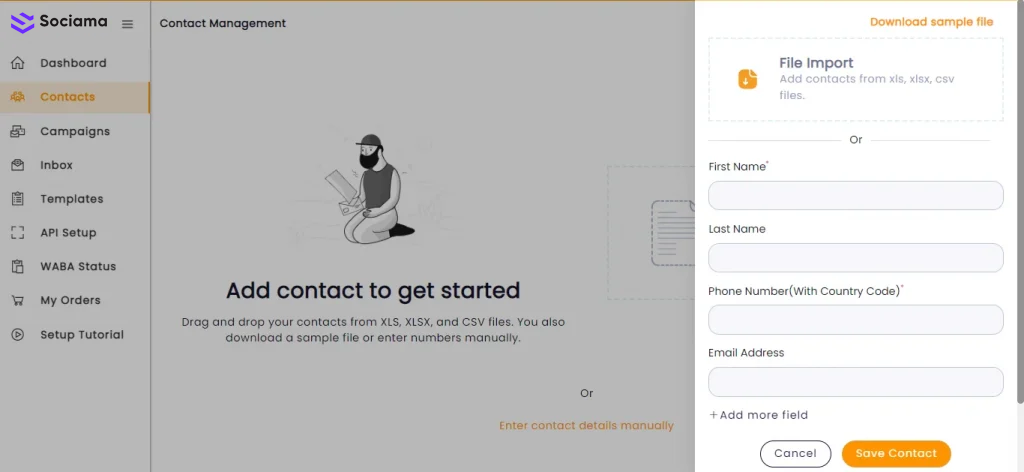
Step 9:-
After clicking this save contact button and you’ll be directed to this screen. Here you can see all the Contact lists.
If you want to create a group, So you have to select the contacts and click on the “Add Group” button.
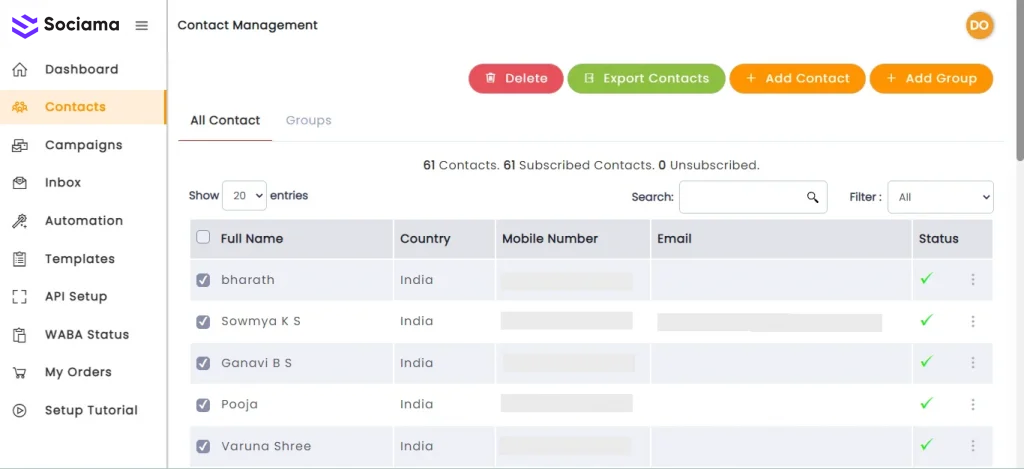
Step 10:-
Here you can enter “Group Name” which you want to create a group.
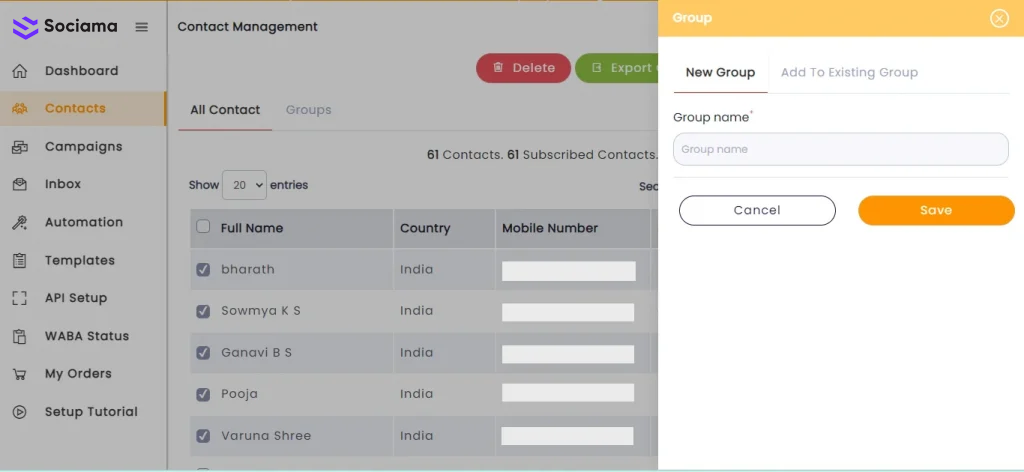
Step 11:-
After creating a group, you can see the All the Exist group.
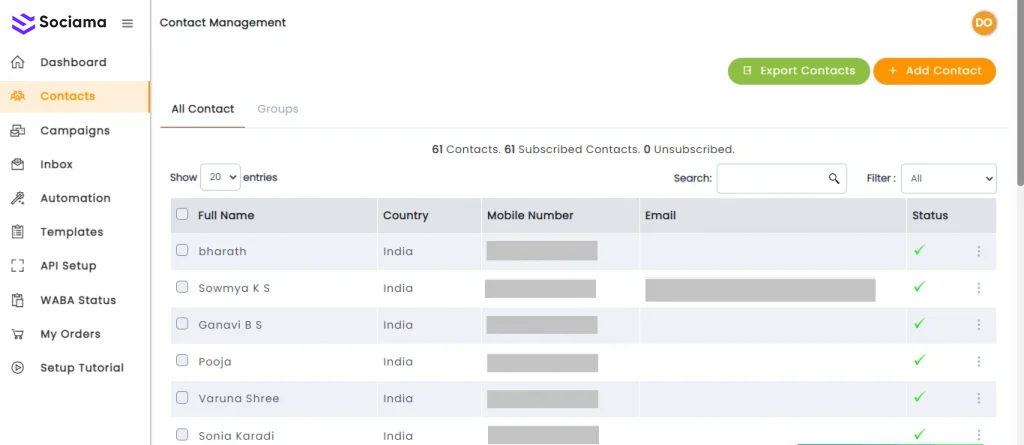
Congrats! You successfully learn how to use Contact Management. What’s next? Now you can use Campaign Management to send messages with official API.